This page contains information for families who need to purchase a laptop for their child entering the 1-to-1 Program.
If you already have a laptop, please view the information on this page, Family Owned Devices, to see if your current device qualifies for use at school.
The following dates are for students entering Grade 6 or new students joining Secondary in August 2025. Students already in the 1-to-1 Program or joining the school after August can place a laptop order anytime during the school year.
Important Dates
- 2025-26 iPad and Laptop Parent Information Session (YouTube Live Stream)
- Date: 25th April 2025, 10:00 am (online)
- Join us as we share information about the new laptop models for the 2025-26 school year.
- The presentation will be a recorded live stream.
- Start Placing Orders – 25th April 2025
- Deadline for “Start of Year” Orders – 31st May 2025
- iPad and Laptop Distribution – Tuesday, 12th August, 2025
- “Start of Year” iPad and laptop orders are distributed to students and families from CKS located in the Secondary School.
- Instructions on how to collect your order will emailed to families in early August.
Presentation on the 1-to-1 Purchase Program
The following contains information about purchasing iPads and laptops.
2025-26 Live Stream Presentation
Slide Presentation Used During the Live Stream
Laptops Not Purchased Through School Program
If you decide to use a family laptop or purchase a laptop outside of the school laptop purchase program, please read the important information on the Family Owned Devices webpage. It contains details about the minimum specifications and process for you to follow.
The Laptop Packages
The following information is presented in the following order:
- Laptop models available.
- Accessories you may consider purchasing.
- The process for purchasing a laptop.
- FAQs.
We have four laptop packages that match students’ individual needs. All models meet the demands of their school work, however some students might need additional power if they are, for example involved in video production or graphic design. So we do have more powerful options available. Modern laptops usually last for three to four years.
Packages A, B, and C are excellent choices for most students. The have a good-sized screen, enough memory, and storage space to save files, and work well for daily school tasks. Students in grades 6 to 8 usually do not need additional memory or larger hard drives.
If a student needs more power for things like working with media, video editing, or programming, we have Package D. This laptop is better for older students taking classes in media, design, or computer programming.
Each package includes one laptop plus the following:
- AppleCare+ Warranty w/On-Site Support
- Each laptop includes a 3-year extended AppleCare+ warranty (see Apple for terms and conditions).
- AppleCare+ covers hardware and up to two incidents of accidental damage. (There is a service fee for hardware support. Please see Apple for the latest cost.).
- If purchased through the school purchase program, on-site/campus technical support is included for hardware issues or damages.
- Additional details and specifications can be found on the Senco-Masslink online store.
- 1 USB-C to USB-A Adapter
- All MacBook laptops use USB-C as their main USB connection. Many common USB devices use a USB-A connection. Because of this, students need to purchase a USB-C to USB-A adapter. This allows their laptop to connect to these USB devices.
- Pre-configured for Compatibility with School Resources
- Each laptop package comes pre-configured for use on campus.
Package details and prices are subject to change by the manufacturer. Please refer to Apple and Senco-Masslink’s websites for updated details.
Package A – MacBook Air 13″ M4

This is our entry-level model for students. The MacBook Air is lightweight, making it easy to carry. Its excellent screen size, CPU performance, and storage meet our students’ learning needs for the next three years.
-
- CPU: M4 Chip
- 10-core CPU
- 10-core GPU
- 16-core Neural Engine
- Memory: 16GB of unified memory
- Storage: 512GB SSD
- Screen: 13.6-inch Liquid Retina display (2,560 x 1,664)
- Camera: 12MP Center Stage camera
- Power: 35W USB-C Power Adapter
- Ports: Two Thunderbolt 4 (USB-C) ports
- Colors: Midnight / Sky Blue / Silver
- Weight: 1.24kg
- Price: $11,476.00
- CPU: M4 Chip
Package B – MacBook Air 15″ M4

This is the updated MacBook Air with an updated M4 CPU, giving it extra performance while staying lightweight and making it easy to carry. Its excellent screen size, CPU performance, and storage meet our students’ learning needs for the next three years.
-
- CPU: M4 Chip
- 10-core CPU
- 10-core GPU
- 16-core Neural Engine
- Memory: 16GB of unified memory
- Storage: 512GB SSD
- Screen: 15.3-inch Liquid Retina display (2,880 x 1,864)
- Camera: 12MP Center Stage camera
- Power: 35W Dual-ports Power Adapter
- Ports: Two Thunderbolt 4 (USB-C) ports
- Color: Midnight / Sky Blue / Silver
- Weight: 1.51kg
- Price: $13,076.00
- CPU: M4 Chip
Package C – MacBook Pro 14″ M4

This is our standard model laptop for students. The MacBook Pro is a workhorse with a great screen size, CPU performance, and storage that meets our student’s learning needs for the next three years.
-
- CPU: M4 Chip
- 10-core CPU
- 10-core GPU
- 16-core Neural Engine
- Memory: 16GB of unified memory
- Storage: 512GB SSD
- Screen: 14.2-inch Liquid Retina XDR display
- Camera: 1080p HD FaceTime camera
- Power: 70W USB-C Power Adapter w/MagSafe 3 port
- Ports: 3 Thunderbolt 4 (USB-C) ports / HDMI port / SDXC card slot
- Weight: 1.55 kg
- Price: $15,274.00
- CPU: M4 Chip
Package D – MacBook Pro 14″ M4 Pro

This model is for our more senior students. It has additional power and storage for students focusing on media, design, and computer sciences. The MB Pro has a more powerful CPU for performance, a great screen size, and storage that meets our students’ learning needs for the next three years.
-
- CPU: M4 Pro Chip
- 12-core CUP
- 16-core GPU
- 16-core Neural Engine
- Memory: 24GB unified memory
- Storage: 512GB SSD
- Screen: 14.2-inch Liquid Retina XDR display
- Camera: 1080p HD FaceTime camera
- Power: 70W USB-C Power Adapter w/MagSafe 3 port
- Ports: 3 Thunderbolt 5 (USB-C) ports, HDMI port, SDXC card slot
- Weight: 1.60 kg
- Price: $17,911.00
- CPU: M4 Pro Chip
Accessories
Accessories are not required but often are good to have.
Backpack

We recommend purchasing a backpack with a protective space for your child’s laptop. This space is part of the backpack, allowing the laptop to slip in and be protected from books and preventing it from falling out of the backpack.
Anti-virus
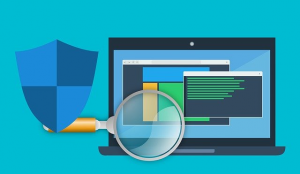
Apple computers are well known for not having as many viruses as Windows computers; however, in today’s world, many viruses can be Internet-based, which means they can infect your child’s laptop simply by visiting a webpage.
Anti-virus software on a computer is a good idea.
Several good brands, such as Kaspersky Lab and Symantec Antivirus, are on the market. Please search for these for additional information.
Backup System for Your Laptop

Most people think about backing their computer up but never actually do it. Therefore, the most important rule for backing up a laptop or computer simply is, ‘Do it!’
There are many methods for backing up a computer. We recommend the following in order of what we think are the best solutions:
- Use an Online Backup Service – this is the most convenient method for backing up your laptop. Most online backup services continuously back up your laptop in the background, ensuring no data is lost. Click here for a list comparing online backup solutions.
- Use an external hard drive – this is an easy way to backup your laptop. Connect the external drive and copy your laptop’s content to it. However, for this to work you must remember to do this! We recommend using an external hard drive that is twice the size of your laptop’s hard drive. For example, if your laptop has a 512GB hard drive, we recommend using a 1TB external hard drive to back it up.
- Time Machine by Apple – Time Machine is a backup solution built into Apple computers’ OS X operating system. It is easy to use and requires an external hard drive. Make sure you read the instructions carefully before using this solution. Click here for information on Time Machine.
Purchasing a Laptop
If you already have a laptop for your child and wish to use this device instead, please review the information shared in the FAQ section below.
There are two methods for purchasing a laptop for your child.
- From Senco-Masslink Ltd’s online store.
- Devices purchased through Senco-Masslink’s online store include the 3-year extended AppleCare+ warranty, the Senco-Masslink on-site pick-up and drop-off technical support for repairs, being pre-configured for use on the school campus, additional resources pre-loaded or configured, and is delivered to the school ready for use at the start of the year.
- From an Apple store.
- Devices purchased from an Apple store include the 3-year AppleCare+ warranty and are NOT pre-configured for use on the school campus. The laptop must be dropped off at the IT Help Desk to be registered and configured for use on the school campus. On-site technical support may be limited under certain conditions.
We recommend purchasing your child’s laptop through Senco-Masslink. We have partnered with Senco-Masslink Technology Ltd. to manage school orders and are confident in their ability to deliver the level of support we expect. Orders can be placed using the link to Senco-Masslink’s online store. Please review the information contained in the FAQ section before placing your order.
- Online store: https://www.eduoffer.com/eshop
If you have any questions about an existing order or placing an order, please contact Senco-Masslink directly.
- Email: [email protected]
- Phone: 2511-5760
FAQ
First Time Purchasers
If this is your first time purchasing a digital device for your child using Senco-Masslink’s online store, you need to create a new user account on their website.
- Please use your ISF parent email address to create your account.
By using your ISF parent email address, you verify you are a member of our school community and qualify for the education discount. This also qualifies you to purchase other items and additional Apple products (limit 1 per child) at an education discount. Orders are placed using Senco-Masslink’s online store.
- Online store: https://www.eduoffer.com/eshop
New Family Purchasers
You can still place an order if you are a new family and have not received your ISF parent or student email. During the registration process, you will be asked to upload a supporting document (i.e., a Student ID card or an Acceptance Offer Letter*) as proof of eligibility. Please use a personal (non-ISF) email address to create your account. Orders are placed using Senco-Masslink’s online store.
- Online store: https://www.eduoffer.com/eshop
*Uploading a document: please upload your supporting document in either PDF or JPG format and a file size of less than 2MB.
Apple and Windows Laptops and Laptops Purchased Outside
If you already own an Apple computer or want to use a Windows laptop, this is not a problem! We can support your child’s computer if it meets the minimum specifications shared below.
Your child’s laptop must be registered with the school’s IT Department at the start of the school year or when your child enters the school. This can be done by bringing the laptop to the IT Help Desk in CKS. They will record the laptop’s MAC address, connect the laptop to the school’s WiFi, and set up printing. Be prepared to leave the laptop with the IT Help Desk for one day to complete the configuration.
Specifications
- Age of laptop: the computer should be two years or less old. School laptops are heavily used and we have found laptops that are three years or older are slow and need to be replaced.
- CPU: iCore 5.1 GHz or faster.
- RAM/Memory: minimum of 8GB of RAM.
- Storage (Hard drive): 256GB of storage space or greater.
- Screen size: we recommend a 13″ to 14″ screen size. 16″ screens are OK, but these tend to be heavier.
- Administration Rights: Either you or your child must have administrator rights on the computer. This is so updates can be applied to the computer and programs installed. If your child is a Standard User on the laptop, a parent with an admin account on the laptop will need to assist us in updating your child’s laptop and installing software. If you need additional assistance with this, please contact EdTech using: [email protected].
- Operating System:
- Apple computers: the laptop should support MacOS 14 or newer.
- Windows computers: should support Windows 11 and have the latest patches installed.
- Pre-installed software:
- Antivirus: For Windows computers, please install antivirus software on the computer. Norton Antivirus has additional family protection and management features built into the software, which can be beneficial.
- Microsoft Office: you are not required to pre-install MS Office, but if you have it already, please do. All students qualify to install MS Office on their computer. Instructions on how to do this are shared in their ICT class, or they can ask the IT Help Desk in CKS for assistance.
- iMovie (Apple only): iMovie must be installed, and your child must be able to update the software. This is a video editor available in the Apple App Store.
- GarageBand (Apple only): GarageBand must be installed, and your child must be able to update the software. This is an audio editor available in the Apple App Store.
- ClipChamp (Windows only): ClipChamp must be installed, and your child must be able to update the software. This is a video editor available for free from the Windows App Store.
- Audacity (Windows only): Audacity must be installed, and your child must be able to update the software. This is an audio editor available for free.
Apple App Store Account for Your Child
Your child needs to have their own Apple App Store account created using a personal email address. Do NOT create an Apple App Store account using your child’s ISF email address.
The Apple App Store account allows your child to download and install software and get operating system updates. This ensures your child’s laptop works, has the software needed and is compatible with system updates.
We strongly recommend that your child’s Apple App Store account be part of a managed Family Account. This gives you, the parent, control over what your child installs. Please click here to view instructions on how to set up Family Accounts.
Why We Recommend Apple Computers for Grade 6-to-8 Students
- By having all Grade 6-to-8 students use the same laptop model and brand, we can provide the best possible support for their learning.
- Teachers can support their students because they are familiar with their students’ laptops.
- Students can support each other when learning new skills and tools.
- Students can take full advantage of lessons that are fully compatible with expectations.
- Technical support is more efficient and effective because the technicians know the hardware.
Which Laptop Model?
Grades 6-to-8
Packages A, B, and C all meet the needs of students in grades 6 to 8 and, if well maintained, will last three years.
Grades 9-to-12
All laptop packages meet our students’ needs; however, being older and more experienced, students in Grades 9-to-12 can select a laptop model that matches their needs and areas of study. The laptop model you choose should consider the courses your child will take. If they are taking classes in Design, Visual Arts, Computer Programming, or Film, selecting a laptop with additional power and storage, such as Package D, may be beneficial.
Registering Your Laptop with IT
For security reasons, all student laptops connecting to the school’s WiFi must be registered with the IT Department. This can be done by bringing a new laptop to the IT Help Desk in CKS, where they record the laptop’s MAC address and connect it to the school’s WiFi.