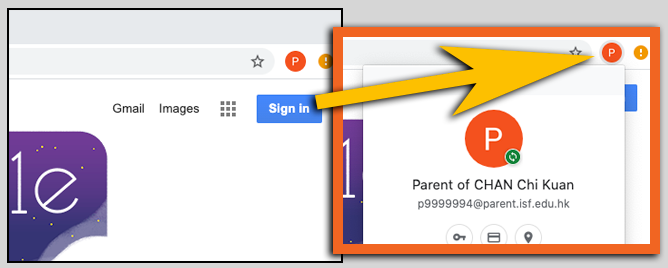English Guide
- For security reasons, Google Drive and Google Documents cannot be used directly by ISF Parent Google accounts.
- If you need to access a shared Google Document, you must use your child’s user account to access it.
- ISF Parent Google accounts can use Google Meets and Google Calendar.
To log in to your ISF Parent Google account, please follow these steps.
Step 1. Open your Chrome browser on your computer and enter www.google.com.
Step 2. Click on the Sign In button located at the top right of the screen.
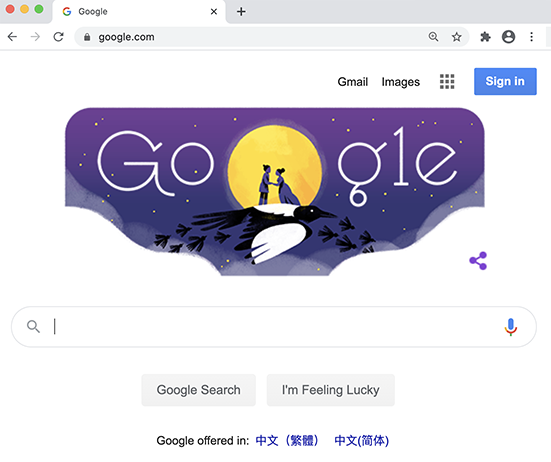
Step 3. Enter your parent email address into the space provided and click the Next button.
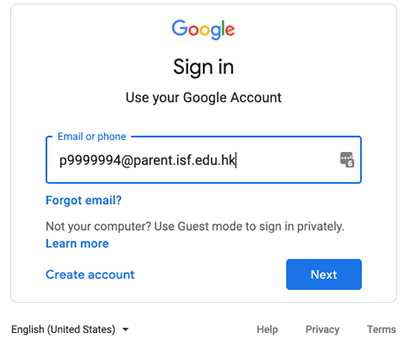
Step 4. You will be redirected to the ISF Single Sign-On page. Please enter your parent email address and password in the fields provided and click on the Sign in button.
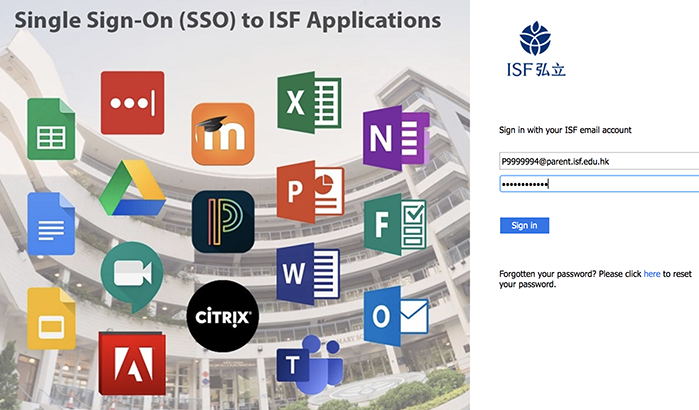
Step 5. You might be asked to verify your user account if this is the first time you have logged in. Click Continue.

Note: It is OK if you do not see steps 6 and 7. If you do not see steps 6 and 7, please proceed to Step 8
Step 6. You might be asked if you would like to link your Chrome data to this account. Please make a choice you feel comfortable with, but we recommend you select Link Data which will allow you to save your settings.
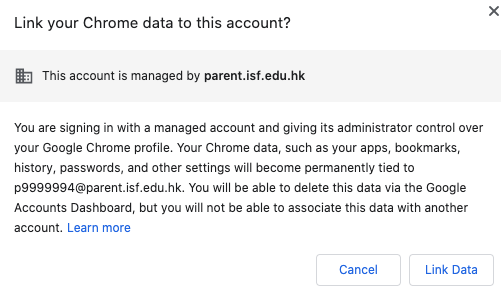
Step 7. You might be asked if you would like Turn on sync?. Please make a choice you feel comfortable with, but we recommend you turn sync on by clicking Yes, I’m in.
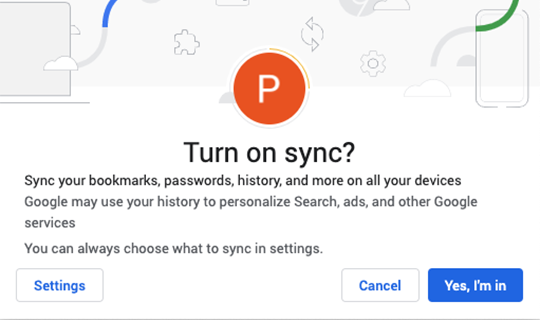
Step 8. You have successfully logged in. Please do not be concerned if you still see the Sign in button. You can verify you have successfully logged in by clicking on the small circle at the top right of the screen.