Your ISF Parent Email
All families are issued one parent email account for each child enrolled in The ISF. If you have multiple children enrolled in the school, you will be issued one additional email account for each additional child enrolled.
Parent emails are based on the student ID of the enrolled child, for example. For a child with student ID 0011111, the parent email will be [email protected].
Log in to your parent email using this URL: prtmail.isf.edu.hk.
Security & Protection
For security, confidentiality, and protection of your children’s and family’s information, your children’s teachers and the school will only use your ISF parent email account for communication. Using your ISF parent email account verifies who you are and allows the school to communicate safely with you.
Managing Your Parent’s Email
We have three recommendations for managing your ISF parent email. If you follow one or more of these, you will help yourself manage communications from the school and help ensure you do not miss important messages. Our recommendations are listed in order starting with our best recommendation.
Use Microsoft Outlook
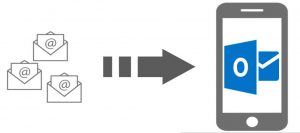
All ISF email is compatible with Microsoft Outlook. Therefore we recommend using Outlook on your phone, mobile devices, or school laptops. Outlook is fully compatible with The ISF email system and allows you to add each child and access all emails from one location.
Outlook is available for both Apple and Android phones. Click the following link to download and install it.
Forward Email to Your Family Account
Parent email accounts are issued for each child enrolled in the school. If multiple children are enrolled in The ISF, you will have multiple parent email accounts, one for each child.
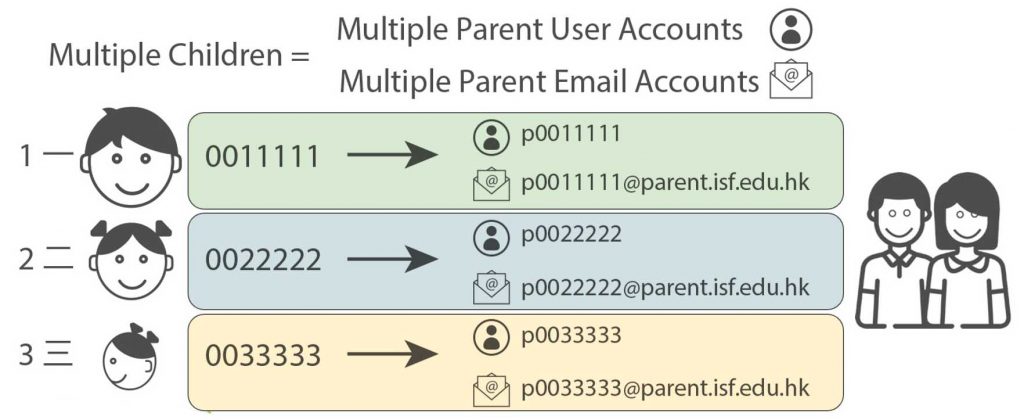
So you do not miss any school messages, we recommend you forward all emails to a single account, the Family ID Email Account. This is usually the parent email account connected to the first child enrolled at The ISF.
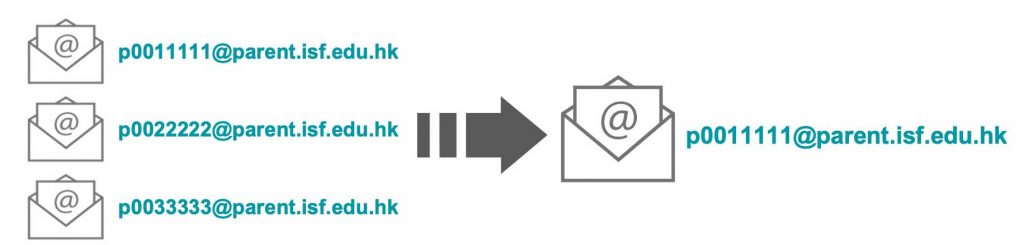
If you do not do this, you must log into each child’s parent email account to read any messages sent regarding them. Additionally, the school will generally use your Family ID email as your primary email address.
How to Setup Email Forwarding
- Log in to your ISF parent email
- Click “Options” (top right)
- <p)Select “See all Options”
- Click “Forward your Email”
- Under “Forward my email to”, enter the email address you want to forward your emails to.
- Optional: You choose to keep a copy of the emails sent to you in your Outlook Web App by selecting the box “keep a copy”.
- Click “start forwarding” and return to your inbox.
Forward Your Email to Multiple Email Accounts
It is possible to forward your ISF parent email to other email services, such as Gmail. If you do this, you can also forward your ISF parent email to multiple other accounts. This is useful if you want to forward messages to different email accounts for both the mother and the father.
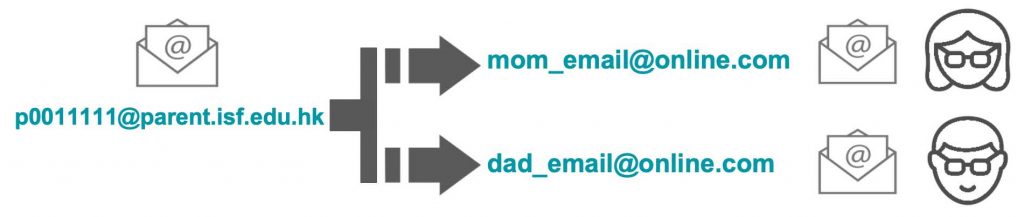
How to Setup Email Forwarding to Other Email Services
- Log in to your email account.
- Click “Options” (top right).
- Select “See all Options”.
- Click “Organize E-Mail” in the left-hand column.
- Click “New” and select “Create a New Rule for Incoming Messages”.
- Under “When the Message arrives…” select “(Apply to All Messages)”.
- Under “Do the Following …”, select “Redirect the Message to”.
- At the bottom, under “Message Recipients”, type in the email address(es) you want to forward to, separated by a semi-colon.
- Disable the Forwarding Function (if forwarding has previously been set up)
NOTE: Redirecting mail this way will NOT allow you to keep any mail in the Outlook Web App.