There are many tools and resources available to help manage internet access and technology. Blocking web content and restricting access to devices is a powerful way to manage what your child does with technology however, experience and research have shown that the most powerful tool for managing what your child does is to speak with them openly and honestly about what a good and healthy relationship with technology is. Our goal is always to help children grow and be able to manage themselves.
Please review the following resources for managing technology in your home.
1. Speak with Your Child
The first step in managing technology, internet use, and social media is to speak with your child. Most children see their use of technology and media as being positive, so simply telling children “technology, social media, and the Internet are bad” will cause them to dismiss anything you say about problems that really exist from using technology badly and being online too much.
Research conducted by the Boston Children’s Digital Wellness Lab in 2022 found that most children agree with or accept family rules regarding the appropriate use of technology (Boston Children’s Digital Wellness Lab, 2022). These findings have been consistent for many years. Children understand why there must be limits and controls in place.
To set appropriate boundaries and limits, use the following five points as a way to start your conversation by having an open and honest conversation with your child about the use of devices. From here, set rules and expectations that you can both agree on. Remember, ultimately, you are the parent, and you do get to set the rules, but these should be rules you all agree on.
-
- What does healthy use of technology look like? For example, during a family dinner, should we be on our phones, or should we be talking to each other? Hint: put the phones away and speak to each other! How long should we use our devices? How long is “too long?”
- Why do you like the apps or social media you use? Learn from and with your children what they do. Ask your child why they are interested in the websites, apps, or social media platforms they use. Let them know why you use the tools you use.
- Should we have Tech-Free Family Time? Identify times when we should put our devices away. Should we put our digital devices away 30 minutes before we go to sleep? What happens if we wake up in the middle of the night?
- How do We Behave Online?/What Do We Do Online? As a family, talk about what you think is acceptable to do online. Talk about what to do if you see something that makes you uncomfortable. Discuss what to do if someone says something inappropriate online, and talk to your children about how they treat others online. It is difficult to believe or accept, but sometimes, our children are the ones who cause problems.
The conversation you have with your child should be open and honest. You want to build the ability for them to speak openly and honestly with you without fear. And we, as adults, need to model healthy digital habits.
2. Monitor and Manage the Internet and Devices
The next step in supporting your child in building healthy digital habits is to monitor and manage Internet access and the devices your child uses.
Note:
-
- Before looking at tools for managing devices and internet access, it is important to understand no system is foolproof. There are many instructions and guides easily available on how to bypass filters and management software.
- The school cannot provide technical support for these resources. The school cannot install and configure these.
- Parents might need to provide assistance if the family setting blocks access to school-related educational resources.
- Parent resource: Safewise, a parent support website, reviews the Best Parental Control Apps of 2024: click here to view the article.
The following companies offer tools to manage, support, or monitor your child’s laptop and devices
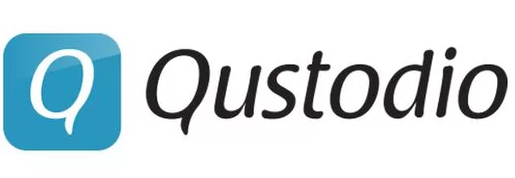
Qustodio has two versions, a free and premium choice to suit your needs. The free version is quite extensive and covers most popular devices and is a great place to start. If you need additional features and control their premium version is not very expensive and covers 5 users and 5 devices.

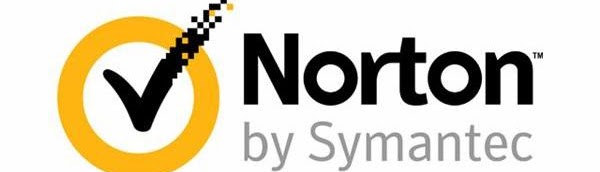
Apple’s Parental Controls – Important Message
Apple has parental controls built into its laptop and phone operating systems. Please do not use this feature to control or manage your child’s laptop or iPad. We found that Apple’s Parental Controls regularly blocked websites and resources used in school, causing problems.
This is a good resource for managing mobile devices like phones. Please read their instructions for using parental controls: click here.
3. Manage Your Home Network
Smart Routers
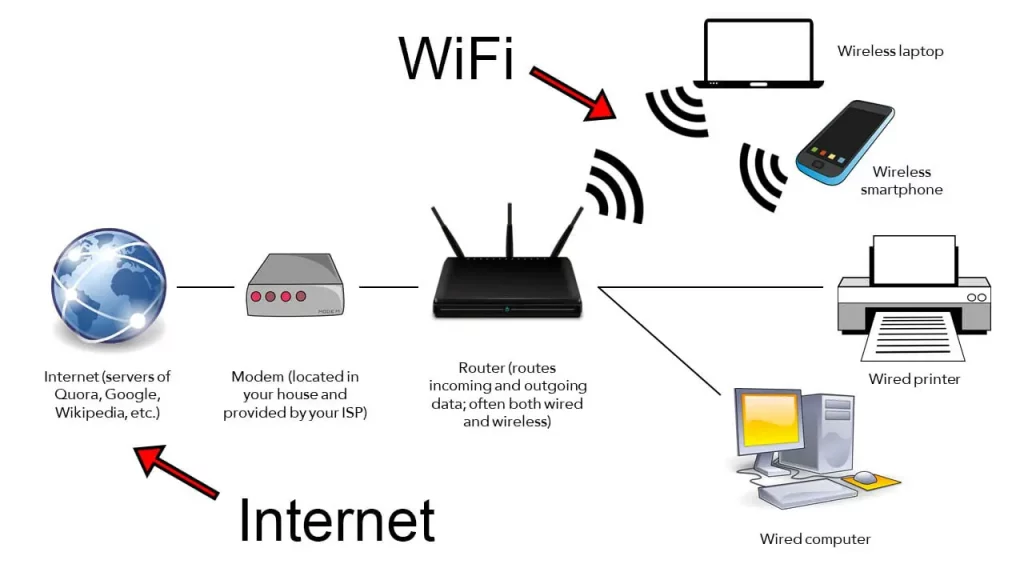
Most modern home routers and WiFi access points now have built in parental controls. Please search the Internet for information on the brand you have at home to see if it has parental controls built in. Or contact your Internet Service Provider (ISP) to see if parental controls are available for you.
If these do not have parental controls included, consider purchasing a home router that does. While there are many options in this market, these two brands have been found be easy to use and effective.

The Linksys line of home WiFi routers has built in parental controls allowing you to control when your child can access the Internet and has the ability to block some websites.Click here to visit the Linksys Parental Control Support Page.

The Netgear line of home WiFi routers has built-in parental controls, allowing you to control when your child can access the Internet and has the ability to block some websites.